Review: Dailymotion Camera App for iOS
It’s much less well known than YouTube but French-owned Dailymotion claims to be the second most popular video sharing website on the planet. Now in an attempt to get more people uploading clips, it’s released an app for the iPhone or iPad, the Dailymotion Camera.
It requires iOS 6 to install which caused us a moment’s irritation since the Tubeshooter iPhone was working quite happily on iOS 5 but after gritting our teeth and updating, the Dailymotion app installed as seemlessly as any other.
Firing it up generates a very simple screen with an icon to turn on the handset’s LED light at the top left; another to switch between the front-facing and rear-facing cameras; a third to go into your library of stored videos (taken from the camera roll), and one, bottom left, to go into the settings. A fith button marked with a camera and a red button is your start/stop recording control.
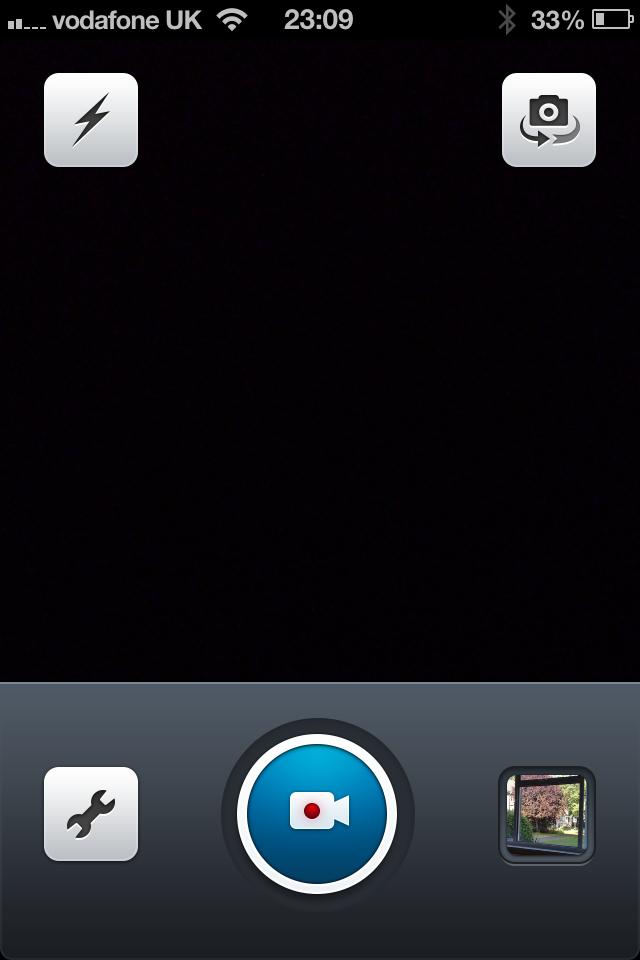
So the principle is very simple: start the app, point it at some action and press record. Filming with the phone in Portrait mode (like you’d hold a phone) gives a square image; turning the handset on its side (Landscape) overlays the controls on the now widescreen display.
As you shoot, a counter ticks up in minutes, seconds and milliseconds – it’s not known why that level of detail is required. Pressing the start/stop icon again prompts the app to give you tick and cross icons to decide if you want to keep that clip. Keeping it puts you into playback mode where you can trim the start and end of the clip, add special “looks” to it (black and white, vintage, oversaturated and so on), adjust the brightness, contrast and saturation manually, and even make a playlist of clips which will ultimately be combined by the app into a single video for upload to Dailymotion then Facebook or Twitter.
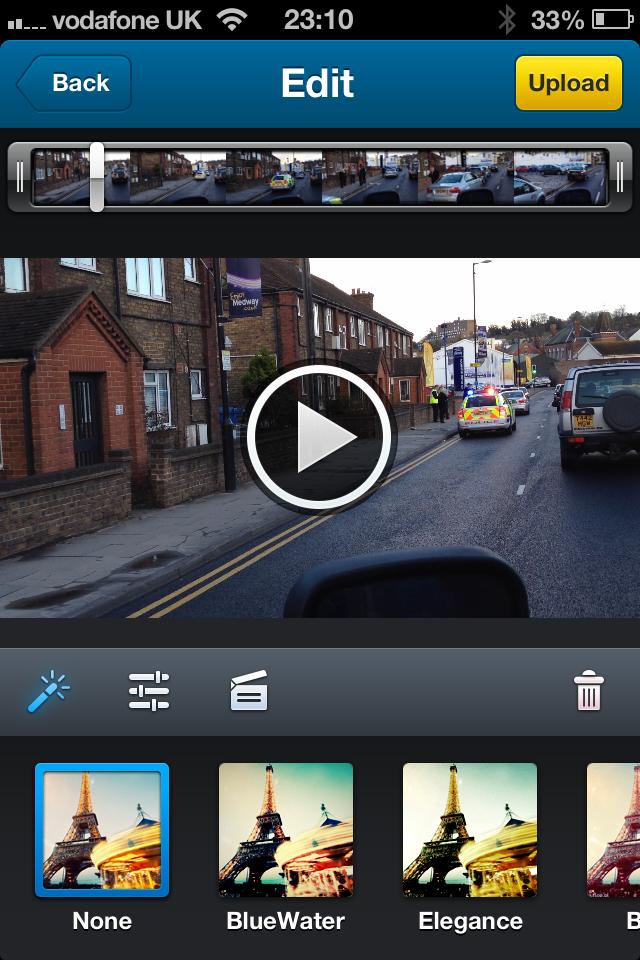
It all looks good in theory but in practice this is where the app began to fall down. Adjusting the start and end points is extremely fiddly with such tiny controls, and there appears to be no way to zoom into a clip. This means on longer videos that even the smallest movement of the trimmer changes the start or end by much more than you might actually want – there’s no way to ‘nudge’ the edit point frame by frame.
Adding clips into the playlist also caused frustration. It’s simple enough to click the “insert video” button and select from the list of clips in the camera but we found trimming the individual clips even more fiddly than doing the start and end of the overall video. Several times the ‘delete’ bin icon appeared when we’re certain we hadn’t hit the ‘delete’ cross. Or, we’d hit the ‘delete’ cross instead of grabbing the trim control for the start of the clip.

Then there’s the weird relationship between the main trimmer at the top of the screen and the playlist of clips. When you start with one clip, the trimmer at the top just trims that one. Add new clips to the playlist and the top trimmer suddenly refers to the entire compilation, which had us scratching our heads for a while.
Worst fault of all though was simply that the app crashed out completely on us a handful of times during testing. It would just vanish off the screen in the middle of doing something.
Granted this is version 1.0.0 of the software but a vanishing app is not something you want to use, especially when you’ve invoked time, effort and much swearing getting a playlist of clips assembled and trimmed just to how you want them.
Assuming it works for you, a yellow upload button gives you the option to add a title, description, and tags to your epic masterpiece, decide what channel type it should be categorised under (animals, cars etc) and if it should be private or public. Then, with a flash, the video gets despatched.
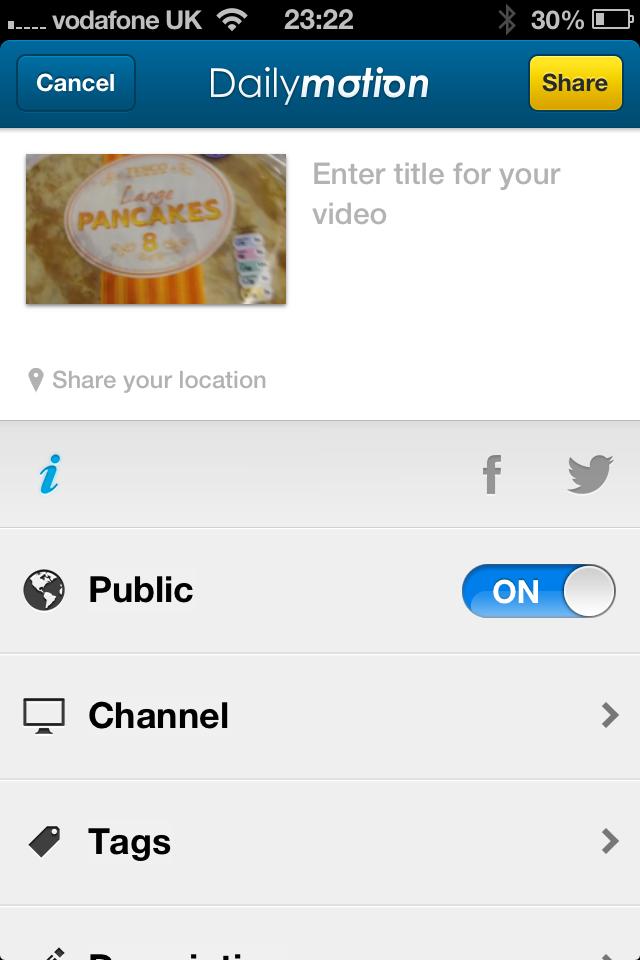
The settings menu enables you to choose which social media sites your video will go to, taking the Facebook and Twitter logins from those apps on the phone. Other options include stabilisation to smooth out your wobbly handheld camerawork, and quality settings from 360p to 1080p, the latter taking the longest to upload. Fortunately you can instruct Dailymotion camera not to upload over 3G if your data plan is going to charge you lots of money to do that.
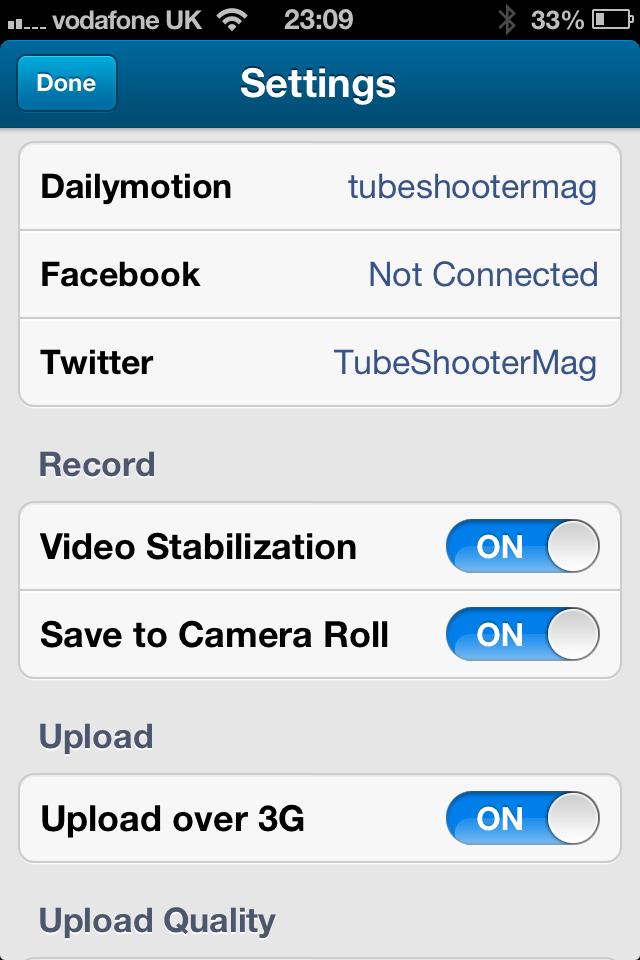
In summary then, this is a simple app that ought to make compiling a sequence of clips together and publishing them as easy as 1-2-3. It’s let down by an astonishingly fiddly and inaccurate trimming mechanism and a tendancy to crash. Perhaps version 2 will be worth another look but for the moment we can’t recommend this app.