Review: VideoMeld video editor
In a galaxy, far, far away, not so long ago, there were two competing “shareware” (remember that?) audio editors: Cool Edit and Goldwave. The former went on to become Adobe Audition, the latter is still with us and a great tool for destructive stereo sound manipulation.
Recently, the developer behind it – the unsurprisingly named Goldwave Inc – released a video editing program called VideoMeld. It’s free to try (so we did) and costs just $69 USD for a lifetime of updates. That’s about £50 in real money. You’ll need Windows 7 or later to run it though.
At Tubeshooter, we’re very used to editing on Avid Media Composer and Sony Vegas Pro and have been doing so for more years than we care to remember. VideoMeld is an interesting experience with both some splendid attributes and some aspects that are downright peculiar.
Let’s start on a positive note: installation was easy and malware-free. Nothing more to say about that really, it’s a doddle.
The first thing we always do in a new program is take a look at how it’s configured and then usually, muck about with it. In this case we wanted to make sure our projects would work at the PAL 25fps standard rather than the USA / Canadian 30fps. Unfortunately, the project settings won’t let you pick that. You get 60, 30, 24 (which is not “near enough” before you ask) and slower but nothing suitable for the many millions of users in PAL format countries (UK, much of Europe, Australia, Japan etc).
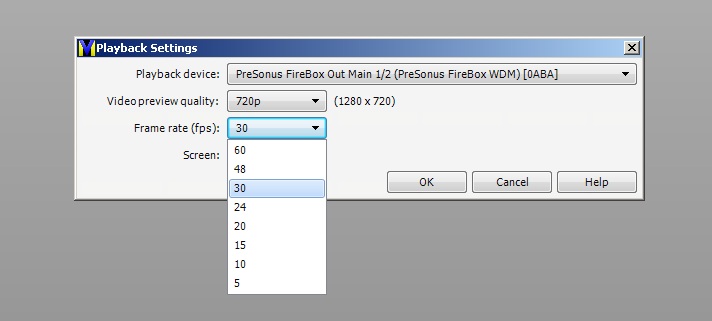
The developer assures me that this is irrelevant as VideoMeld in fact displays your work at whatever best frame rate it can manage and that all rendered output is done to your exact specification; we can confirm 25fps is available in that respect. We’re also told this setting may be labelled differently in future, as “high, medium and low” so as not to put off people like ourselves. Think of it more as how much processing time the program devotes to playback and less as a specification of your work.
OK, moving on. The interface is very bright. Some might even call it garish. It definitely has a slightly “cartoonesque” look about it from those vivid colours and simple graphics. Whilst that’s not necessarily a bad thing it doesn’t give the professional look that you’d want if anyone was watching over your shoulder. This may nor may not matter to you.
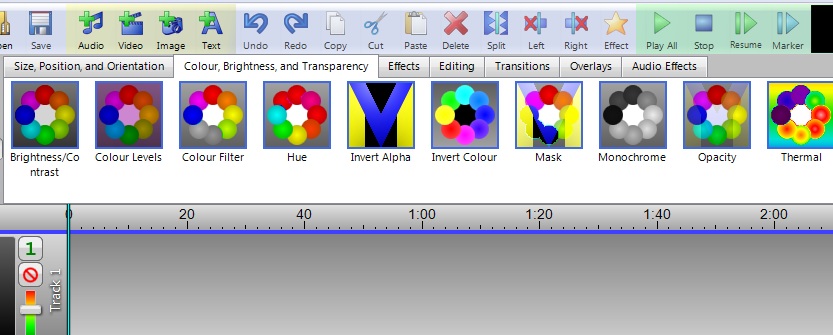
There’s an immediate gotcha if you’re used to working in any other editor though – VideoMeld stacks the tracks on the timeline in entirely the opposite way to convention in that tracks BELOW take priority, rather than the tracks ABOVE. Thus if you want a title to be seen over the top of your video on Track 1, put it on Track 2. For tradition’s sake, we’d really like an option to switch this back to normality.
When editing video, the last thing you want is flash frames (brief bursts of black where two clips are lined up properly) and for reasons unknown, the first time we tried VideoMeld, clips wouldn’t align with each other regardless of any snap settings. More weirdly, when we tried it again, it behaved as it should, with clear snapping of clips to either the beginning or end of the next clip.
What we couldn’t get working, and we’re not sure why, is Snap to Grid. We turned it on, we turned it off, we put the Grid on, we tried it off. It didn’t matter. Clips steadfastly refused to comply and were happy to be drifted along the timeline to any position. This is unnerving.
Another oddity was that each clip was automatically assigned an aspect ratio correction effect despite all the clips and the project being 16:9. There appears to be no way to remove this effect by default so we had to do so manually for each clip. Tiresome.
Furthermore, removing the effect threw up an extremely irritating workflow issue, namely that the software insists on asking for confirmation of seemingly everything. Each little change demanded a pop-up prompt: Did I really want to remove this effect? Did I really want to close and save the effects windows? Did I … you get the picture. VideoMeld really needs another tickbox configuration option to remove all the prompting otherwise it gets in the way of editing.
Staying on that topic, one feature made using the software pretty much unusable: every time you trimmed a clip, a dialogue popped up asking how you want any adjustment points within that clip to be adjusted. Every time you trim! This got really bothersome really quickly and needs to be one-time settable as a default. Or have a radio button style setting on the toolbar which applies in whatever way you’ve set it.

At this point we need to stop and acknowledge that this sounds like a really negative review but actually we sort of like VideoMeld; it’s just not sensibly usable in many aspects as it stands at the moment. The program is very young though and the developer is known for making regular updates, changes and features at least in the Goldwave application. Hopefully, this will be the case on VideoMeld and by the time we get to version 2 it will be simply swell.
But … back to the testing and some more oddities to mention. Zooming into the timeline is a bit disconcerting until you realise it’s zooming into wherever you’ve left your mouse cursor resting – not where you’ve put the playback or editing cursor. Oh, and speaking of which, yes, there are two timeline cursors as just described. That gets a bit confusing as well.
Weirdly, adjusting the trim on a clip simply moves either the video OR audio depending on which edge you pull, leaving the other track entirely as it was. Most video editors would (sensibly) adjust audio and video together if they’re paired. Even if you select them both, trimming only adjusts the element you’re actually pulling the cursor along so you’re forced to do two trims for one clip.
On the positive side, there is an impressive range of both video and audio effects. They’re keyframe-adjustable for each parameter using a very simple graph method to add and modify points.
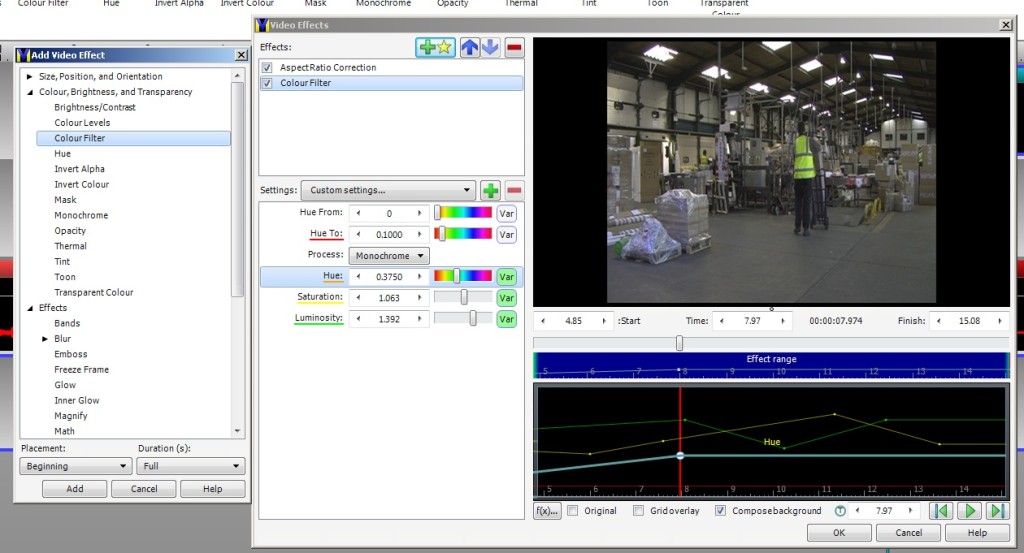
Less helpfully, all the effects have to be adjusted by time in decimal places rather than the conventional “time:frames” (usually something like 10:23 would be ten seconds and 23 frames). This leads to references like “51.83” being the end point for example, which is just not the way that video editors work.
The audio mapping is very flexible but missed a couple of options like Left Channel alone going to both Left and Right output, and the audio markings are shown as percentages rather than dB.
But as you would expect from the makers of Goldwave, the audio side is otherwise impressive. With just a couple of clicks, we removed background hiss on a voiceover and noise-gated it to silent between words. It sounded fabulous and it took five seconds. It’s no surprise we have the Goldwave audio editor plugged into Sony Vegas Pro (video editor) for those times when we need to massage sound even more than Vegas can do.
For reasons unknown, VideoMeld refused to open either HDV or AVCHD files. This is a huge problem since most modern HD camcorders shoot AVCHD and older ones shot HDV. The program happily accepted mp4 and jpg though. The developer at Goldwave Inc gave very prompt email support and professes to be puzzled by our finding, especially since Windows Media Player and VLC on the same machine play the files with no problem. It’s been marked down as a bug for investigation.

One of the more unusual aspects of VideoMeld as an editor is that it is also a screen recorder. It works very well and we intend to make use of this feature but does not appear to capture any sound so trying to use it for tutorials wouldn’t work, sadly. Perhaps this too will be fixed in a later release.
The Text editor (for captions) is reasonably decent for basic words but the window it opens in refused to let us expand it in size, so we were constantly having to scroll left and right and up and down. Unfortunately, trying to delete a column gave us an “Access Violation” error from Windows which is never reassuring.
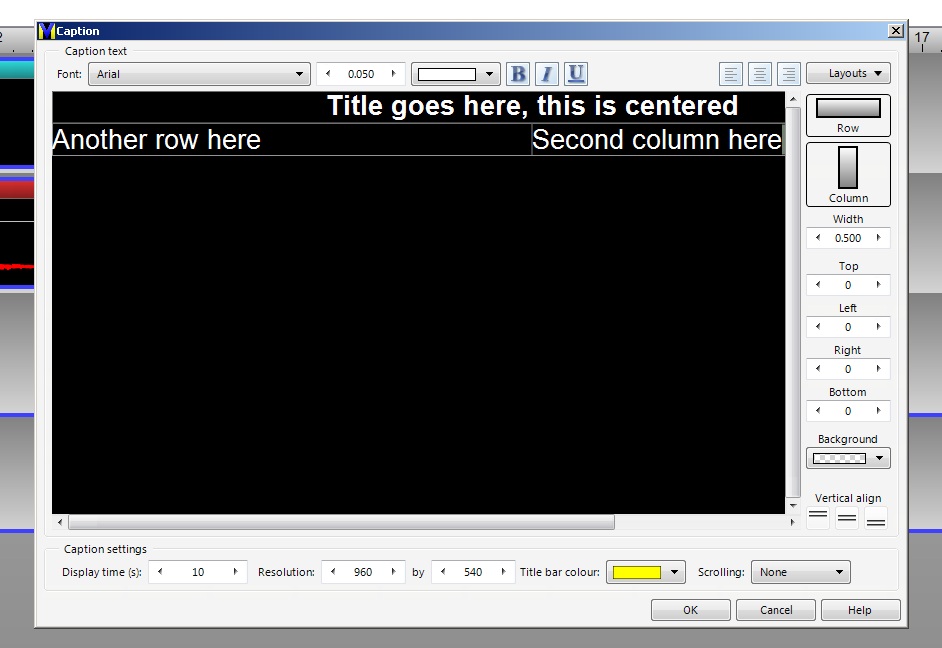
Once you’ve edited a video you will inevitably wish to render the completed masterpiece out to a final format; your options here are to render (“meld”) to .wmv or .mp4 formats and each can be customised in terms of bit rate, frame size and so on – the usual stuff, so that’s all good. Perhaps a few more formats wouldn’t go amiss.
At the end of our morning with VideoMeld, we have to conclude that it is a promising piece of software that at the moment is in need of further refinement. Many aspects left us puzzled or ragingly frustrated yet others were the work of genius. The software’s already had a variety of incremental updates since version 1 was released; we think by the time it gets to version 2 this could be well worth a look if you’re just starting out in video editing and don’t have a preference – or the budget – for one of the “old school” favourites.
Try it for yourself at www.videomeld.com